Warning
Before choosing a download method below, ensure that:
- The destination device has sufficient available storage.
- The device can complete the download within a reasonable timeframe, given the download size.
For transferring data to or from our servers, we recommend using the secure and straightforward sftp protocol. There are various free or built-in solutions available for facilitating the transfer. If you encounter any issues, don't hesitate to reach out to us at gsf@uantwerpen.be.
Follow NSF@CMN on TwitterBefore choosing a download method below, ensure that:
Download WinSCP for free from WinSCP.net
During installation, you'll be prompted to choose between Commander or Explorer interface modes; both are suitable, and you can switch between them in the options menu.
To connect with a server, click on the "New Session" button in the upper left. In the dialog box, configure the settings as follows:
In Commander mode, WinSCP will show two panes – the left for your machine, and the right for the connected server. Drag and drop files between these panes or from File Explorer.
In Explorer mode, WinSCP displays only the server's file directory. Transfer files by dragging and dropping from File Explorer.
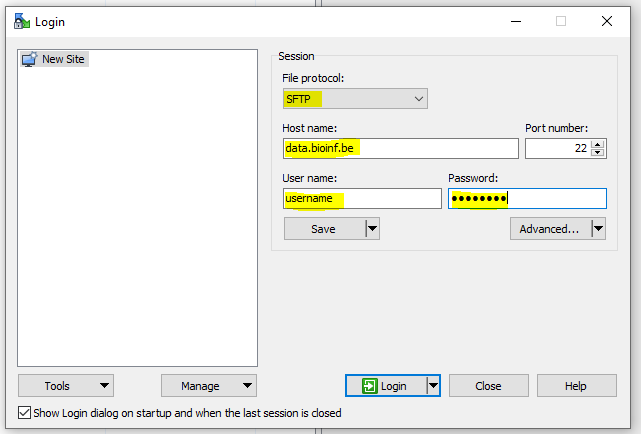
The described method might be complex or prone to error, so please use with caution.
If you have enabled OpenSSH client in Windows 10 (default on build 1809 and newer) or Windows Server 2019 (enabled by default) you can use the sftp.exe binary.
Downloading the full directory structure to the current directory can be done using the command prompt. (CTRL-Windows, type cmd)
echo get -r * | sftp user@143.169.52.5For Linux servers without a GUI, various command-line tools are available for data transfer.
The first time only using our sftp server, you will need to accept the host key into the known_hosts;
# accept Host key
$ ssh -p 22 data.bioinf.be
The authenticity of host 'data.bioinf.be (143.169.52.5)' can't be established.
ECDSA key fingerprint is SHA256:w/+zDdR46qC3Y4nklFVKYyQB4lJ5v00oz2xAGq1ERow.
Are you sure you want to continue connecting (yes/no)? yes
Warning: Permanently added 'data.bioinf.be,143.169.52.5' (ECDSA) to the list of known hosts.
Downloading the data can be done interactively or single file;
# install lftp
# apt-get install lftp (Debian)
# yum install lftp (RHEL)
# connect with server
$ lftp sftp://username@data.bioinf.be:22
Password: (copy-paste password)
lftp username@data.bioinf.be:~>
# create a mirror to a local resource
$ lftp username@data.bioinf.be:~> mirror -cP download/
-c : allow for partial downloads;
-P : allow for parallel downloads;
Running a script is also possible : (remember you will need to accept the host key)
lftp sftp://user:passwprd@data.bioinf.be:22 <<EOF
mirror -cP download/
EOF
A single file download :
lftp -c "open sftp://username:password@data.bioinf.be; get download/myfile.tar.gz /my/local/storage/"If you are unable to install extra applications, its perfectly possible to use build-in tools such as curl;
curl --insecure -u username sftp://data.bioinf.be/download/myfile.tar.gz -O Cyberduck can be downloaded here; It is a free tool on macOS & Windows.
To connect with a server, click on the "Open connection" button in the upper left. In the dialogue box, choose the following settings
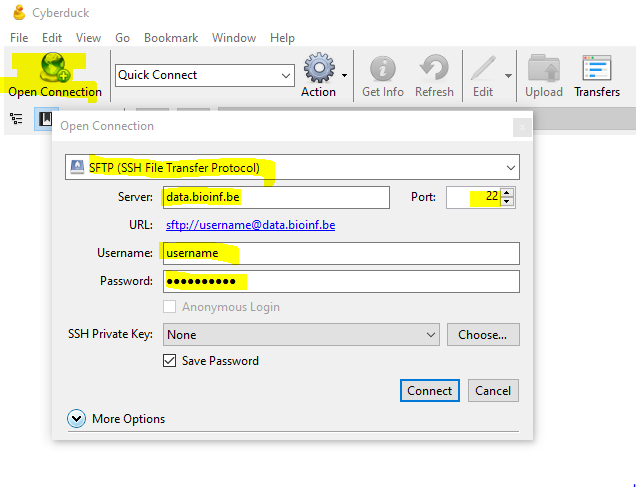
Click Connect, and you should see your Linux account file directory appear in the main window, like in the image below. You can now drag and drop files between this window and your computer to transfer files.